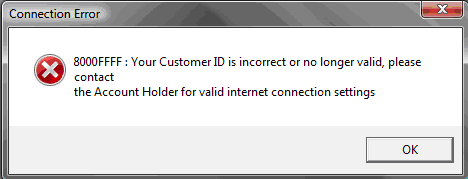
When setting up or using TeleTracker Online, you may receive an error message from time to time. This guide will give you the error number and the steps needed to resolve the issue.
Connection Error – 8000FFFF
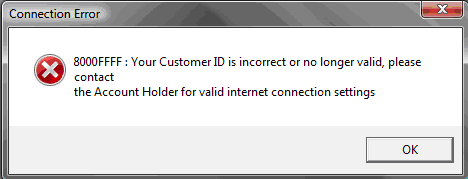
When this message is received, this indicates that TeleTracker was able to communicate with our data center; however, it was not able to log in with the credentials supplied.
1. Verify your personal log in user name and password. The password is case sensitive. If other employees can log in then your information is incorrect.
2. Try using the same log in name on another computer known to connect to TeleTracker.
3. Verify your log in information with your company management.
4. Try using different log in to sign in.
5. Internet Connection Settings: (If you are positive that your user name and password are being entered correctly, click Yes when you get the error message Unable to connect to Data Center, would you like to re-configure TeleTracker?)
Once the Yes button is clicked, TeleTracker may ask for the Internet Settings Password. This password is not controlled by TeleTracker and is set locally per computer. Only the person who entered this password would know what this password is set to. If the password cannot be retrieved have an authorized account holder contact TeleTracker support.
Verify the Internet Connection Settings: (In the Internet Connection Settings window, we want to verify the following information.)
Customer ID (typically a four digit number)
User Name (case sensitive, may contain spaces)
Password (case sensitive) - This is restricted information assigned by TeleTracker. If unknown, can only be given out by TeleTracker Technical Support to authorized account holders. The account holder will be verified with an account password.
Connection Error 0
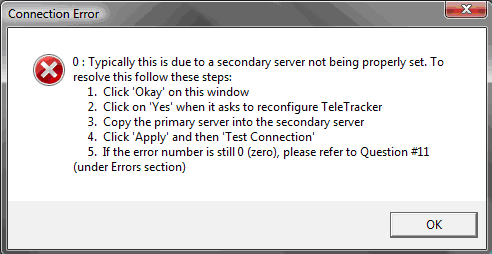
Typically this is due to a secondary server not being properly set. To resolve this follow these steps:
Click "Okay" on this window.
Click on "Yes" when it asks to re-configure TeleTracker.
If there is nothing entered into the Production URL field, refer to your setup email that you received when you signed up, check the address on another computer that is running TeleTracker, or contact Technical Support
Copy the Production URL and paste it into the Reporting URL field.
Click "Apply" and then "Test Connection"
If the error number is still 0 (zero), please refer to Connection Error 80072F05
Connection Error 80070002
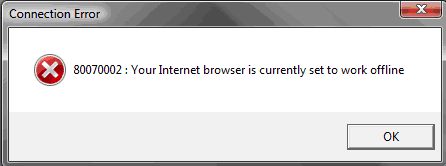
Internet Explorer is set to work offline.
Open Internet Explorer
Click on the "File" menu
Disable "Work Offline" by clicking on the check mark.
Connection Error 80072EE7
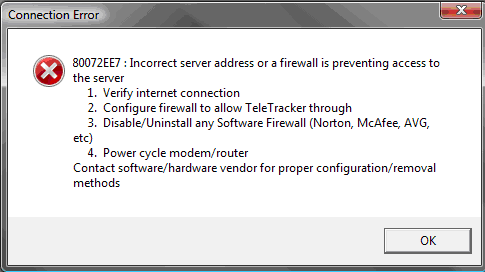
A firewall is blocking your connection or an invalid server address has been specified.
Check your Production URL in the Internet Connection Settings. If you are unsure of the address, refer to your setup email that you received when you signed up.
Check the address on another computer that is running TeleTracker or contact Technical Support.
Allow TeleTracker access to the internet in your Internet Security software.
Disable any software firewall's (Norton, McAfee, Zone Alarm, etc).
Uninstall any software firewall's.
Power cycle your modem/router.
Connection Error 80072F05
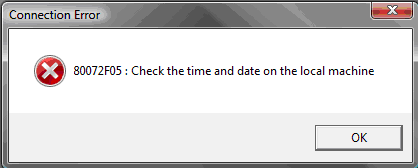
Invalid local time is expiring security certificates.
Check the time and date by double clicking on the time in the lower right hand corner of your computer screen.
Correct the date and time.
Click on Time Zone and make sure you have the correct one selected.
Run-Time Error 13
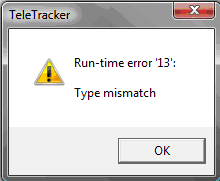
This error is caused by a user not having permissions to read or make changes to the TeleTracker registry entries. To resolve this issue will require a user log in that has administrative rights on the computer.
Click on the Windows Start button, and click on Run (Location of Run varies by version).
Type regedit, click OK, the Registry Editor appears.
Find HKEY_CURRENT_USER and expand it by clicking the + sign.
Find Software and expand by clicking the + sign
Find a listing for VB and VBA Program Settings and expand by clicking the + sign.
Right click on the TeleTracker Folder and choose Permissions.
You will see a listing of groups and users at the top and the permissions below.
Click on each user and then in the permissions area below make sure that Allow is checked for each option and make sure Deny is not checked for any of the options.
Hit Apply and OK.
Connection Error 80004005 The server address is invalid; please recheck the server address and spelling
Go into the Internet Connection Settings and make sure that the Production and Reporting URL’s are entered correctly. If you do not know or have access to the correct URL’s, refer to your setup email that you received when you signed up, check the address on another computer that is running TeleTracker, or contact Technical Support.
Connection Error 80072EE2 TeleTracker is unable to get any response from the specified server
Check that the server addresses are spelled properly in the Production and Reporting URL fields of the Internet Connection Settings.
Try typing the same server address into a browser (such as Internet Explorer, Firefox, or Safari) and see if it brings up a page or it can not connect.
Check your firewall to make sure its allowing outbound ping requests.
Disable or Uninstall any firewall software.
Connection Error 80072EEF
See the resolution for Connection Error 80072EE7
Connection Error 80072EFD
See the resolution for Connection Error 80072EE7
Error when saving a Service Provider change or addition.
The Service Provider Master Files should be saved often. After every service plan, option, base, spiff or any change made to the Service Provider, it should be saved. This not only ensures that your work is kept safely, but also ensures that the Service Provider is being setup properly and without error.