 Transaction
Viewer
Transaction
Viewer
 Transaction
Viewer
Transaction
Viewer
Open the Transaction Viewer by clicking Transactions from the TeleTracker Online toolbar. Select a specific transaction to open the Transaction Viewer.

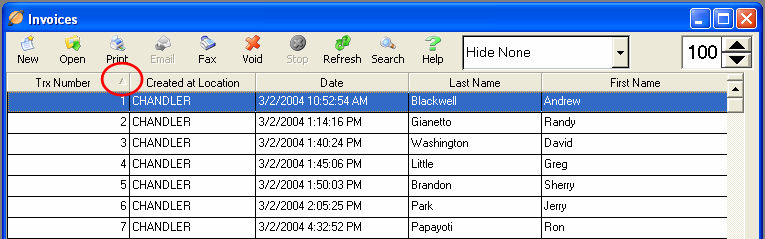
 New
New Transactions:
Select
the appropriate transaction line item so it is highlighted in blue. Click
the New icon in the upper left-hand corner of the viewer.
Transactions:
Select
the appropriate transaction line item so it is highlighted in blue. Click
the New icon in the upper left-hand corner of the viewer.
 Open
Open Transactions:
Select
the appropriate transaction line item so it is highlighted in blue. Click
the Open icon in the upper left-hand corner of the viewer. Once
the Transaction has been
modified, click the Save button
(identified as a ‘disk’ picture symbol) in the upper left-hand corner
of the open record. For audit control purposes, TeleTracker
Online limits the fields that can be edited once a record
has been saved.
Transactions:
Select
the appropriate transaction line item so it is highlighted in blue. Click
the Open icon in the upper left-hand corner of the viewer. Once
the Transaction has been
modified, click the Save button
(identified as a ‘disk’ picture symbol) in the upper left-hand corner
of the open record. For audit control purposes, TeleTracker
Online limits the fields that can be edited once a record
has been saved.
 Print
Print Transactions: Select
the appropriate transaction line item so it is highlighted in blue. Click
the Print icon in the upper left-hand corner of the viewer. Based
upon predefined printing Preferences, the transaction will be printed.
You may
also Open the transaction and print from the specific transaction window.
Transactions: Select
the appropriate transaction line item so it is highlighted in blue. Click
the Print icon in the upper left-hand corner of the viewer. Based
upon predefined printing Preferences, the transaction will be printed.
You may
also Open the transaction and print from the specific transaction window.
 Email
Email Transactions: Select
the appropriate transaction line item so it is highlighted in blue. Click
the Email icon in the upper left-hand corner of the viewer. This
icon will be active only if the Email Account Information fields are populated
within the User Master File.
Transactions: Select
the appropriate transaction line item so it is highlighted in blue. Click
the Email icon in the upper left-hand corner of the viewer. This
icon will be active only if the Email Account Information fields are populated
within the User Master File.
 Fax
Fax Transactions: Look
for this feature in a future TeleTracker Online upgrade!
Transactions: Look
for this feature in a future TeleTracker Online upgrade!
 Void
Void Transactions:
Select
the appropriate transaction line item so it is highlighted in blue.
Click the
Void button in the middle of the viewer. Once a transaction within TeleTracker Online has been voided,
it will appear in the viewer in red text. An opened, voided record
will contain a red “VOID” message across the screen.
Transactions:
Select
the appropriate transaction line item so it is highlighted in blue.
Click the
Void button in the middle of the viewer. Once a transaction within TeleTracker Online has been voided,
it will appear in the viewer in red text. An opened, voided record
will contain a red “VOID” message across the screen.
 Refresh
Refresh Transactions: Click
the Refresh icon to update the Transaction Viewer with the most recent
transactions.
Transactions: Click
the Refresh icon to update the Transaction Viewer with the most recent
transactions.
 Search
Search Transactions: Click
the Search icon to search for a specific transaction. Your
search can focus on any of the columns within the Transaction Viewer.
The column
you are searching is identified by a triangle located on the right side
of the column header. In
the picture above, the triangle is circled in red. You
can see that the Trx Number column is the focus of the Search function.
If
you wish to search the Last Name column, click the Last Name column header.
The triangle
will then populate in the Last Name column header, identifying the focus
of the search.
Transactions: Click
the Search icon to search for a specific transaction. Your
search can focus on any of the columns within the Transaction Viewer.
The column
you are searching is identified by a triangle located on the right side
of the column header. In
the picture above, the triangle is circled in red. You
can see that the Trx Number column is the focus of the Search function.
If
you wish to search the Last Name column, click the Last Name column header.
The triangle
will then populate in the Last Name column header, identifying the focus
of the search.
The triangle also identifies the sort order of the Transaction Viewer. When looking at the picture above, clicking the Trx Number column header will cause the triangle to point down, sorting the transaction in a descending order. This functionality applies to all columns.
 Help
Help : Click
the Help icon to load the TeleTracker Online Help program.
: Click
the Help icon to load the TeleTracker Online Help program.

 Hide
None
Hide
None : TeleTracker
Online automatically defaults this filtering option to the Transactions
tables. However, you may change the filter as desired by using the
arrow drop-down box to the right of the field.
: TeleTracker
Online automatically defaults this filtering option to the Transactions
tables. However, you may change the filter as desired by using the
arrow drop-down box to the right of the field.
 Hide
Voided
Hide
Voided : When this option is selected, the viewer will
automatically filter out any voided records. You may choose this
filter by using the arrow drop-down box to the right of the field.
: When this option is selected, the viewer will
automatically filter out any voided records. You may choose this
filter by using the arrow drop-down box to the right of the field.
 Hide
Unvoided
Hide
Unvoided : When this option is selected, the viewer will
automatically filter out all records except those that have been
voided. You may choose this filter by using the arrow drop-down
box to the right of the field.
: When this option is selected, the viewer will
automatically filter out all records except those that have been
voided. You may choose this filter by using the arrow drop-down
box to the right of the field.

The record count can be found in the upper right hand corner, and defines the number of records TeleTracker Online will retrieve each time a viewer is opened. Use the Page Up and Page Down keys on your keyboard to scroll through your set of transactions.
At the bottom of each viewer, you will find further information, including: Total Records, Downloaded, and Selected.

You will find detailed information at the bottom of each transaction within TeleTracker Online. These details include the name of the user who created the transaction and when it was created, whether or not a transaction has been modified, the name of the user who modified the transaction, and when the transaction was modified.