 Manual Provider Reconciliation
Manual Provider Reconciliation  Manual Provider Reconciliation
Manual Provider Reconciliation
Transaction Window - Step 2
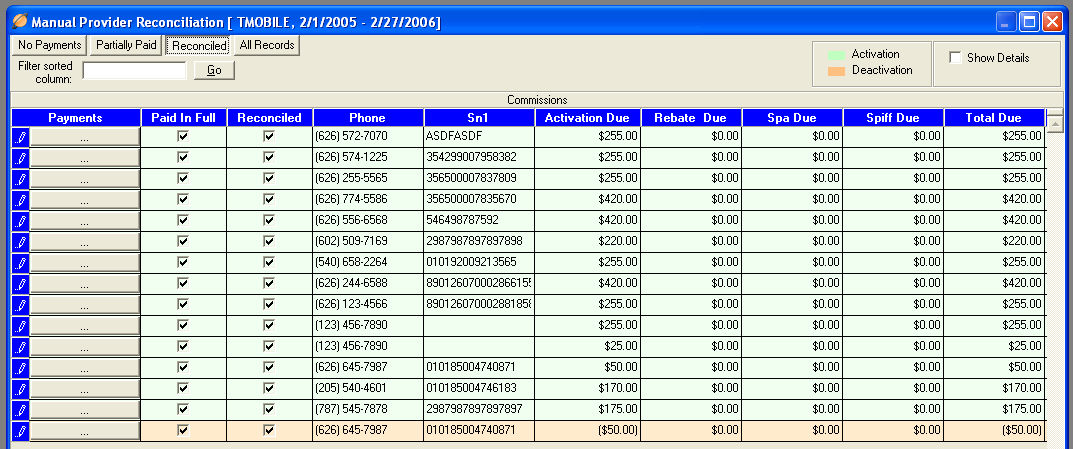
 Not Payments
Not Payments : Clicking
this button will show all transactions that do not have a checkmark in
the Reconcile checkbox. Place
a checkmark in the Reconcile box to mark the transaction as Reconciled.
: Clicking
this button will show all transactions that do not have a checkmark in
the Reconcile checkbox. Place
a checkmark in the Reconcile box to mark the transaction as Reconciled.
 Partially Paid
Partially Paid : Clicking
this button will show transactions which a payment has been made and the
transaction is not reconciled. Note:
The transaction
may be paid in full and still show under the Partially Reconciled button.
The transaction
must be marked with a Reconcile checkmark to be considered completely
Reconciled.
: Clicking
this button will show transactions which a payment has been made and the
transaction is not reconciled. Note:
The transaction
may be paid in full and still show under the Partially Reconciled button.
The transaction
must be marked with a Reconcile checkmark to be considered completely
Reconciled.
 Reconciled
Reconciled : Clicking
this button will show all transactions that have been Reconciled. To mark
a transaction as reconciled, place a checkmark in the reconcile checkbox.
Note: The
Transaction may be marked as reconciled however is not paid in full.
: Clicking
this button will show all transactions that have been Reconciled. To mark
a transaction as reconciled, place a checkmark in the reconcile checkbox.
Note: The
Transaction may be marked as reconciled however is not paid in full.
 All Records
All Records : Clicking
this button will show all transactions.
: Clicking
this button will show all transactions.

 Paid In Full
Paid In Full : Place
a check in this box to make a full payment against the amount that is
due from the Service Provider. Once
you place a check in the Paid In Full box, you will be unable to un-check
it. To
clear the box, open the Payments window, select the payment and click
the Void button. Visit
the Manual Provider Reconciliation Payments
help page for more information regarding payments.
: Place
a check in this box to make a full payment against the amount that is
due from the Service Provider. Once
you place a check in the Paid In Full box, you will be unable to un-check
it. To
clear the box, open the Payments window, select the payment and click
the Void button. Visit
the Manual Provider Reconciliation Payments
help page for more information regarding payments.
 Reconcile
Reconcile : Place
a check in this box to mark the activation as Reconciled. You
may un-check this box at any time to mark an activation as Not Reconciled.
: Place
a check in this box to mark the activation as Reconciled. You
may un-check this box at any time to mark an activation as Not Reconciled.
To make a partial payment and/or view the payment history for a specific transaction,click the Payments button.

Continue
to Payments - Step 3

Provider Lookup - Step 1 -- Transaction Window - Step 2 -- Payments - Step 3