 Customer Sales Return
Customer Sales Return  Customer Sales Return
Customer Sales Return
PRODUCTS RETURNED TAB

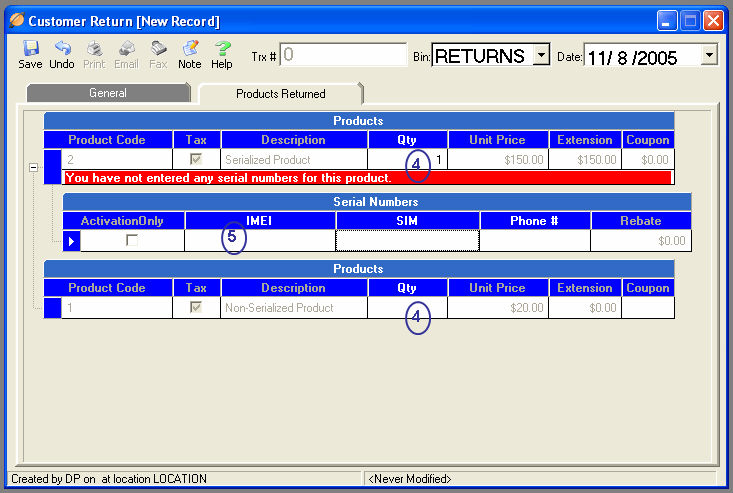
TeleTracker Online automatically populates the Products Returned Tab with each of the products sold on the original Invoice.
 (4)
(4) Select
which product you wish to return. You may enter the quantity returned
either by clicking on the Qty
(Quantity) field and typing the number, or by using the arrows located
on the right side of the Qty field.
Select
which product you wish to return. You may enter the quantity returned
either by clicking on the Qty
(Quantity) field and typing the number, or by using the arrows located
on the right side of the Qty field.
To determine the number of products available for return, hover the mouse over the Qty field. A yellow box will appear reflecting the respective productís quantity available for return. TeleTracker Online automatically calculates the quantity available for return by subtracting any previous returns from the original quantity sold.
TeleTracker Online will automatically populate the Extension field with the original value of the products being returned and this field cannot be edited
TeleTracker Online will automatically populate the Coupon field with the original value of any coupon used during the original sale and this field cannot be edited.
 (5)
(5) When
returning Serialized Products, a sub-screen will appear prompting you
to select the corresponding serial number of the product being returned
Generally, this will be the ESN or IMEI number. To select a valid
serial number, click on the field and highlight the serial number of the
product being returned. You
may also click into the serial # field and scan the serial # with a barcode
scanner, or manually type the serial # into the serial # field. Before
the Return is saved, TeleTracker Online will verify that the serial #
entered is correct.
When
returning Serialized Products, a sub-screen will appear prompting you
to select the corresponding serial number of the product being returned
Generally, this will be the ESN or IMEI number. To select a valid
serial number, click on the field and highlight the serial number of the
product being returned. You
may also click into the serial # field and scan the serial # with a barcode
scanner, or manually type the serial # into the serial # field. Before
the Return is saved, TeleTracker Online will verify that the serial #
entered is correct.

Click on the General
TAB and continue to Step 3

General Step 1 -- Products Returned Step 2 -- Refund Step 3