Hardware Configuration and Installation
PD3000UP USB Pole Display
Two-line display with 20 5mm characters height Proven reliability Bright green vacuum fluorescent display
Better visibility due to optically matched lens and wider character pitch
Automatic message scrolling and “smart scrolling” Easily programmable for custom messages
Wide choice of interfaces: USB, serial, parallel and pass-through User-definable characters and built-in real-time clock
Available with emulation of many popular command sets, including OPOS/JPOS
Adjustable viewing angles Available in beige and black, 120V and 220V
Contact the TeleTracker Online Sales Department @ 877.277.6810 extension 1 for ordering information.
Installation
Install the Logic Control PD3000UP USB Pole Display Driver before plugging the Pole Display into the computer. Once the driver installation is complete, plug the Display into the computer so windows can recognize the hardware.
TeleTracker Online requires the hardware device to be recognized 1 time before a successful login can be completed.
Configuration
To configure the Pole Display click View and select Workstation Settings.
Place a checkmark next to Pole Display. Identify the appropriate COM port to which the Pole Display is connected.
![]()
Scrolling Text
To set the scrolling Pole Display text, click Master Files and select Locations. Select the Retail Location where the Pole Display belongs.
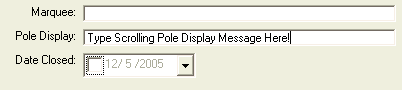
In the Pole Display text box, enter the scrolling message you would like to show. This message will scroll across the Pole Display screen when an invoice is not in process.
![]()
Bar Code Scanner -- Cash Drawer -- Biometric Fingerprint Reader -- Signature Capture Pad
Pole Display -- Receipt Printer -- Magnetic Stripe Reader -- Keyboard