 Schedule Manager
Schedule Manager  Schedule Manager
Schedule Manager
The Schedule Manager is a customizable calendar that contains the scheduled and manually entered shifts within TeleTracker. Modify the calendar view by selecting the Day, Week or Month links within the Calendar column. Based on the view currently selected, click the desired time period within the calendar column to view the scheduled activity. You may toggle between months using the left and right arrows.

Select the desired  Location
Location from the Schedule
Manager toolbar. Shift
activity will be presented based upon the location selected.
from the Schedule
Manager toolbar. Shift
activity will be presented based upon the location selected.
To view the details of a specific shift, select a shift within the Schedule Manager and click Select from the Schedule Manager toolbar.
Click the  New
New button on the Schedule Management toolbar to manually add
a User and shift to the schedule. The
Edit Schedule will appear, as seen below.
button on the Schedule Management toolbar to manually add
a User and shift to the schedule. The
Edit Schedule will appear, as seen below.
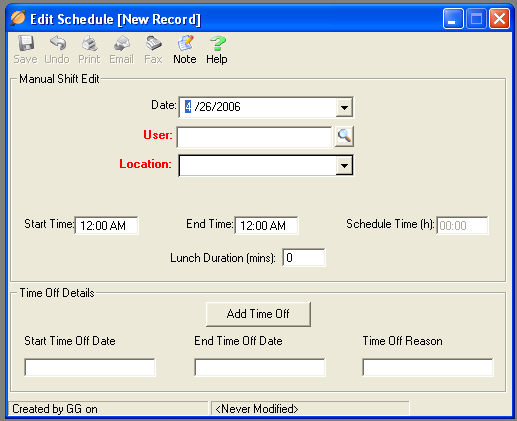
All items marked in RED are required fields and must be populated before the Shift can be saved.

Select the appropriate Date, User, Location and Shift Time.
To save the Shift, click the button located on the toolbar.

Click the  Import
Import button on the Schedule Manager toolbar to import User's Weekly
Shifts onto the Schedule. The
window of Available and Selected Users will appear as seen below.
button on the Schedule Manager toolbar to import User's Weekly
Shifts onto the Schedule. The
window of Available and Selected Users will appear as seen below.
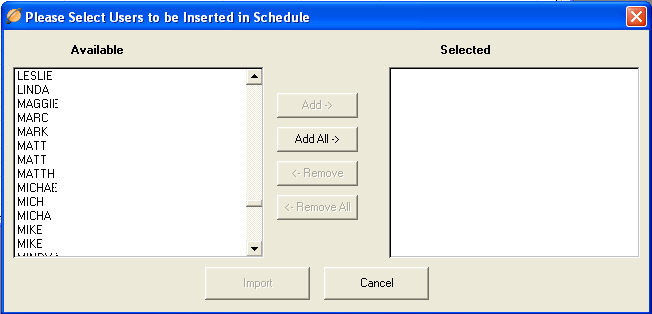
Place the desired Users into the Selected Column to be imported into the Schedule.
The range of the import depends on the current Schedule Manager view. If the Month view is selected, Weekly Shifts will import to all weeks viewed within the Month view. If the Week view is selected, Weekly Shifts will import only to that week. If the Day view is selected, Weekly Shifts will import only when the selected day of the week is valid.
**If a User's schedule is not consistent on a weekly basis and they are still imported into the Schedule Manager, you will have to manually modify the appropriate days to reflect the appropriate shift time. You may also click the New button to manually create a shift.

Shifts -- Weekly Shifts -- Time Off
Schedule Manager -- Schedule Setup