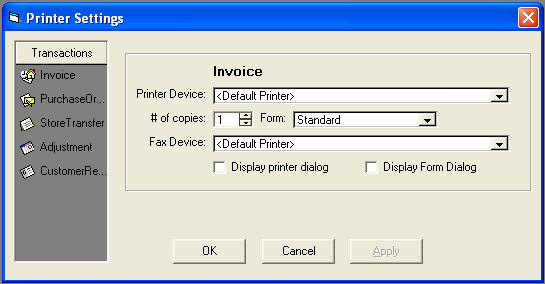Workstation Settings
Workstation Settings
 Workstation Settings
Workstation Settings
Workstation Settings assign specific properties to an individual computer.

To edit Workstation Settings from the menu bar of the main TeleTracker Online screen, click View, then Workstation Settings.
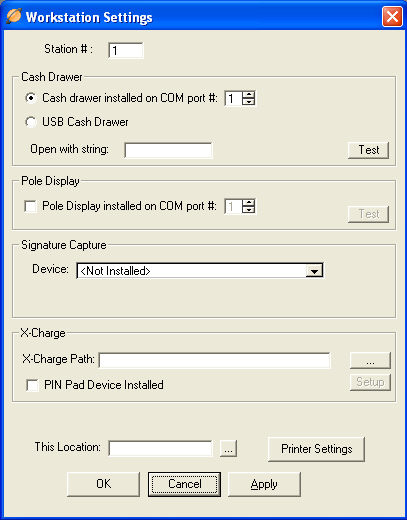
 Station
#
Station
# : Each
Cash Drawer at a particular location will be assigned a unique Station
#. Multiple
computers may be assigned the same Station #, if they are taking and receiving
payments from the same Cash Drawer. Use
this field to assign the appropriate Station # to the computer.
: Each
Cash Drawer at a particular location will be assigned a unique Station
#. Multiple
computers may be assigned the same Station #, if they are taking and receiving
payments from the same Cash Drawer. Use
this field to assign the appropriate Station # to the computer.

Cash Drawer
 Cash Drawer Installed on COM
port #
Cash Drawer Installed on COM
port # : Select
this radio button when installing a cash drawer with a 9-pin serial connection.
Select
the appropriate COM port to which the cash drawer is connected. For
more information on purchasing a cash drawer, contact the TeleTracker
Online Sales
Department at 877-277-6810
extension 1. For
additional information and options visit the APG
Series 100 Cash Drawer help page.
: Select
this radio button when installing a cash drawer with a 9-pin serial connection.
Select
the appropriate COM port to which the cash drawer is connected. For
more information on purchasing a cash drawer, contact the TeleTracker
Online Sales
Department at 877-277-6810
extension 1. For
additional information and options visit the APG
Series 100 Cash Drawer help page.
 USB Cash Drawer
USB Cash Drawer : Select
this radio button when installing a cash drawer with a USB connection.
For additional
information and options visit the APG
Series 100 Cash Drawer help page.
: Select
this radio button when installing a cash drawer with a USB connection.
For additional
information and options visit the APG
Series 100 Cash Drawer help page.
 Open with string
Open with string :
In order for TeleTracker to 'pop' the cash drawer open, this field must
be populated with the following, case-sensitive phrase: “OPEN”.
:
In order for TeleTracker to 'pop' the cash drawer open, this field must
be populated with the following, case-sensitive phrase: “OPEN”.

Pole Display
 Pole Display installed
on COM port #
Pole Display installed
on COM port # : When
a pole display is installed on the computer, select the checkbox and the
appropriate COM port to which the pole display is connected. For
more information on purchasing a pole display, contact the TeleTracker Online
Sales Department at 877-277-6810 ext. 1. For
additional information and options, visit the PD3000UP
USB Pole Display hep page.
: When
a pole display is installed on the computer, select the checkbox and the
appropriate COM port to which the pole display is connected. For
more information on purchasing a pole display, contact the TeleTracker Online
Sales Department at 877-277-6810 ext. 1. For
additional information and options, visit the PD3000UP
USB Pole Display hep page.

Signature Capture
 Device
Device : When a signature
capture pad is installed on the computer, select the proper device from
the drop-down menu.
: When a signature
capture pad is installed on the computer, select the proper device from
the drop-down menu.

X-Charge
 X-Charge Path
X-Charge Path : When
installed to the default setup, the path is local
drive/program files/x-charge/localtran
: When
installed to the default setup, the path is local
drive/program files/x-charge/localtran
 Pin Pad Device Installed
Pin Pad Device Installed : This box needs
to be checked when there is a pin pad device installed on the computer.
: This box needs
to be checked when there is a pin pad device installed on the computer.
 This Location
This Location : Assign
the appropriate location to this workstation. This
property will be used in various security functions, such the Location
Restrictions found in the Users Master File.
: Assign
the appropriate location to this workstation. This
property will be used in various security functions, such the Location
Restrictions found in the Users Master File.

Printer Settings
Click the button
The Printer Settings button will enable you to specify printer settings on an individual workstation basis. Click the appropriate transaction to specify the printer settings, such as # of copies or Printer Device, etc.