 Service Provider Incentives:
Options
Service Provider Incentives:
Options Service Provider Incentives:
Options
Service Provider Incentives:
Options
Options are additional items that can be activated with the base service. Defined within the Option Incentive is the commission amount received from the Service Provider, and the commission amount paid to salespeople. You may specify different commission amounts for each activation type. Once a specific Option Incentive is created, you may apply it to one or many service plans.

To access Option Incentives
from the menu bar of the main TeleTracker
Online screen,
click Master
Files, then
Service
Provider.
Select
the appropriate Service Provider and click Open. Click
Incentives on the left side column
menu. Click
 .
To create
a new Option Incentive, click the Add button. To
edit/open an existing Option Incentive, select the appropriate Option
and click Edit.
.
To create
a new Option Incentive, click the Add button. To
edit/open an existing Option Incentive, select the appropriate Option
and click Edit.

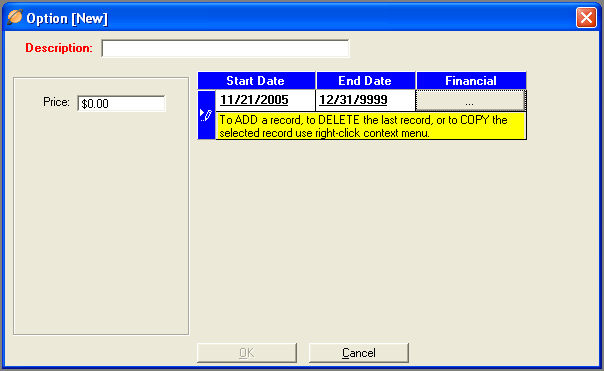
 Description
Description : Provide
the appropriate description for this Option. When
Activated on the TeleTracker Online invoice, this description will print
on the customer invoice.
: Provide
the appropriate description for this Option. When
Activated on the TeleTracker Online invoice, this description will print
on the customer invoice.
 Price
Price : Enter
the amount charged to the customer per month for activating this Option.
: Enter
the amount charged to the customer per month for activating this Option.
 Start/End Dates
Start/End Dates : Assign
the appropriate Start/End dates for which this Option is valid. If
the commission amounts change for this Option, input the correct End Date
for the last date entry. Create
a new valid date range by right-clicking the context menu. Select
<Add>. Each
date range will have it's own Financial button containing an Option commission
structure.
: Assign
the appropriate Start/End dates for which this Option is valid. If
the commission amounts change for this Option, input the correct End Date
for the last date entry. Create
a new valid date range by right-clicking the context menu. Select
<Add>. Each
date range will have it's own Financial button containing an Option commission
structure.

From the window above, Click the button
The Financial Button contains the Commission structure of the Option Incentive. Clicking the Financial Button will begin the process of identifying valid plans and defining the commission amounts for each activation type.
Click the link
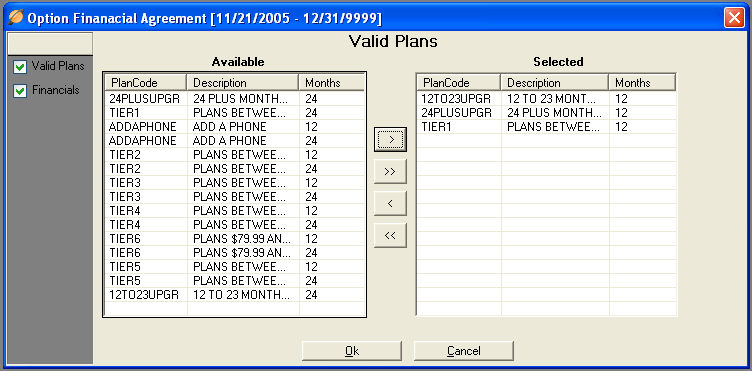
Click the link located on the left side of the window that says Valid Plans. A list of all of your Service Plans will been shown in the Available Column. Highlight the plan(s) for which this Base Incentive is valid. Use the arrows (>) to move the selected plan(s) to the Selected column. You may remove plans from this Base Incentive by highlighting the plan(s) in the Selected column. Use the arrows (<) to move them back into the Available column.

Click the link
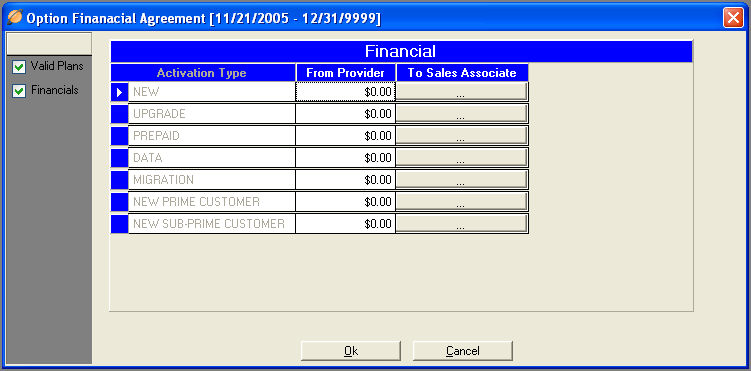
 Activation Type
Activation Type : Theses
Activation Types are defined with the Activation Type Master File. Only
the valid activation types for a selected Service Plan will be presented
during the activation.
: Theses
Activation Types are defined with the Activation Type Master File. Only
the valid activation types for a selected Service Plan will be presented
during the activation.
 From Provider
From Provider : Enter
the receivable commission amount from the Service Provider for the given
activation type.
: Enter
the receivable commission amount from the Service Provider for the given
activation type.

Click the Button
The To Sales Associate Button contains the commission amount paid to the salesperson. Clicking the To Sales Associate Button will begin the process of defining the commission amounts for each sales level.
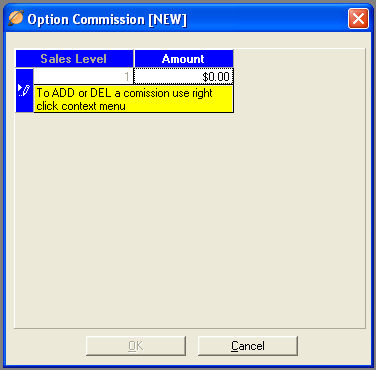
 Amount
Amount : Enter
the appropriate commission amount for the corresponding Sales level and
Activation Type. To
create the next Activation Level, press TAB from the Amount Field.
: Enter
the appropriate commission amount for the corresponding Sales level and
Activation Type. To
create the next Activation Level, press TAB from the Amount Field.

Base -- Options -- Rebates -- SPA's -- Spiff's -- Co-Ops
-- Service Provider Setup Guide -- Contact Us --