 Service Provider Incentives: Spiff
Service Provider Incentives: Spiff Service Provider Incentives: Spiff
Service Provider Incentives: Spiff
Spiff's calculate the activation obtainment goal for a Service Plan. The Spiff Incentive is applied to specific plans and is used to calculate the obtainment goal. Once the defined goal is reached, the Spiff Incentive is retroactively applied to the valid plans. Defined within the Spiff Incentive is the spiff amount received from the Service Provider and the spiff amount paid to salespeople.

To access Spiff Incentives
from the menu bar of the main TeleTracker
Online screen,
click Master
Files, then
Service
Provider.
Select
the appropriate Service Provider and click Open. Click
Incentives on the left side column
menu. Click
 .
To create
a new Spiff Incentive, click the Add button. To
edit/open an existing Spiff Incentive, select the appropriate Spiff and
click Edit.
.
To create
a new Spiff Incentive, click the Add button. To
edit/open an existing Spiff Incentive, select the appropriate Spiff and
click Edit.

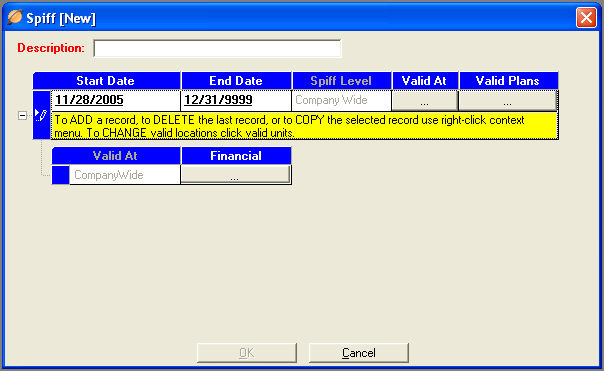
 Start/End
Dates
Start/End
Dates :
Assign
the appropriate Start/End dates for which this Spiff is valid. If
the Spiff amounts change, input the correct End Date for the last date
entry. Create
a new valid date range by right-clicking the context menu. Select
<Add>. Each
date range will have it's own Financial button containing a Spiff Amount.
:
Assign
the appropriate Start/End dates for which this Spiff is valid. If
the Spiff amounts change, input the correct End Date for the last date
entry. Create
a new valid date range by right-clicking the context menu. Select
<Add>. Each
date range will have it's own Financial button containing a Spiff Amount.

Click the Button
Click this button to specify Markets, Regions, Districts or Locations for which this Spiff is valid.
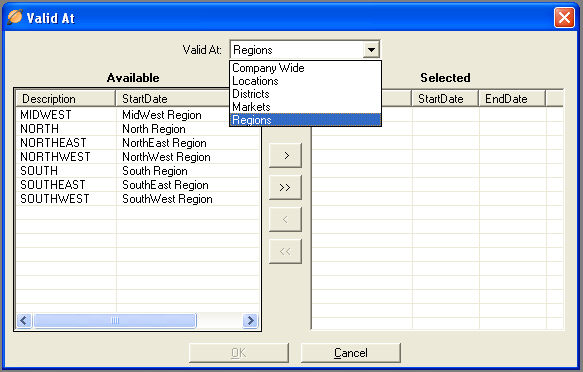
Make the appropriate selection from the Valid At drop down list. A selection of Company Wide specifies that this Spiff is valid for all location. Any other selection (Location, District, Market, Region) will populate the corresponding entries in the Available column. Highlight the entities for which this Spiff is valid. Use the arrows (>) to move the selected Spiff's to the Selected column. You may remove entities Plans from this Spiff Incentive by highlighting the entity in the Selected column. Use the arrows (<) to move them back into the Available column.

Click the Button
Click this button to specify Service Plans for which this Spiff is valid.
A list of all of your Service Plans will been shown in the Available Column. Highlight the Service Plans for which this Spiff Incentive is valid. Use the arrows (>) to move the selected Plans to the Selected column. You may remove Service Plans from this Spiff Incentive by highlighting the Plans in the Selected column. Use the arrows (<) to move them back into the Available column.

Click the Button Located on the left side of the Start/End Date
Depending on you selection made within the Valid At window, the corresponding entities will be listed with a Financial Button. Click the Financial Button to set Spiff commission amounts for each entity.

From the Main Spiff Window, Click the Button
Click this button to define specific Spiff amounts.
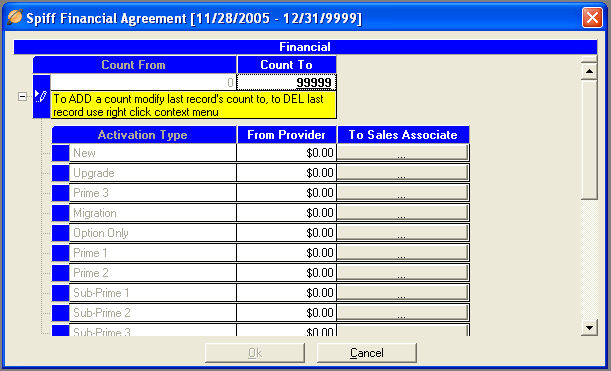
 Count From/Count To
Count From/Count To : These
two fields define the individual commission Tiers. Each
individual range of numbers will contain it's own sub-menu consisting
of each valid Activation Type, receivable commission amount from the Provider,
and the commission amount paid to Sales Associates . Click
the [+] next to the desired range
to view the sub-menu.
: These
two fields define the individual commission Tiers. Each
individual range of numbers will contain it's own sub-menu consisting
of each valid Activation Type, receivable commission amount from the Provider,
and the commission amount paid to Sales Associates . Click
the [+] next to the desired range
to view the sub-menu.
 From Provider
From Provider : For
the specified Activation Type, input the Receivable Spiff Commission amount
from the Service Provider.
: For
the specified Activation Type, input the Receivable Spiff Commission amount
from the Service Provider.

From the window above, Click the Button
 Amount
Amount : Enter
the appropriate commission amount paid to the salesperson for the corresponding
Activation level. To
create the next Activation Level, press TAB from the Amount Field.
: Enter
the appropriate commission amount paid to the salesperson for the corresponding
Activation level. To
create the next Activation Level, press TAB from the Amount Field.

Base -- Options -- Rebates -- SPA's -- Spiff's -- Co-Ops
-- Service Provider Setup Guide -- Contact Us --