 Service Provider Incentives:
SPA's
Service Provider Incentives:
SPA's Service Provider Incentives:
SPA's
Service Provider Incentives:
SPA's
SPA's are an additional product commissions from the Service Provider. Defined within the SPA Incentive is the commission amount received from the Service Provider, and the commission amount paid to salespeople. The SPA is then set valid for specific products and specific plans. Once a specific SPA is created, you may apply it to one or many service plans.

To access SPA Incentives
from the menu bar of the main TeleTracker
Online screen,
click Master
Files, then
Service
Provider.
Select
the appropriate Service Provider and click Open. Click
Incentives on the left side column
menu. Click
 .
To create
a new SPA Incentive, click the Add button. To
edit/open an existing SPA Incentive, select the appropriate SPA and click
Edit.
.
To create
a new SPA Incentive, click the Add button. To
edit/open an existing SPA Incentive, select the appropriate SPA and click
Edit.

 Description
Description : Provide
the appropriate description for this SPA
Incentive.
: Provide
the appropriate description for this SPA
Incentive.
 Start/End Dates
Start/End Dates : Assign
the appropriate Start/End dates for which this SPA
is valid. If
the SPA commission amounts change,
input the correct End Date for the last date entry. Create
a new valid date range by right-clicking the context menu. Select
<Add>. Each
date range will have it's own Financial button containing a SPA
commission Amount.
: Assign
the appropriate Start/End dates for which this SPA
is valid. If
the SPA commission amounts change,
input the correct End Date for the last date entry. Create
a new valid date range by right-clicking the context menu. Select
<Add>. Each
date range will have it's own Financial button containing a SPA
commission Amount.

From the screen above, Click the Button
The Financial button contain the SPA commission amount. Clicking the Financial Button will begin the process of defining the SPA commission amounts for specific products and plans.
Click the link
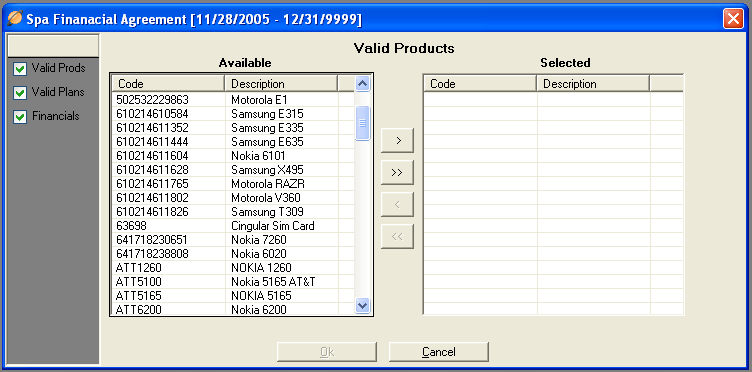
Click the link located on the left side of the window that says Valid Products. Highlight the Products for which this SPA is valid. Use the arrows (>) to move the selected Products from the Available column to the Selected column. You may remove Products from this SPA Incentive by highlighting the Product in the Selected column. Use the arrows (<) to move them back into the Available column.

Click the link:
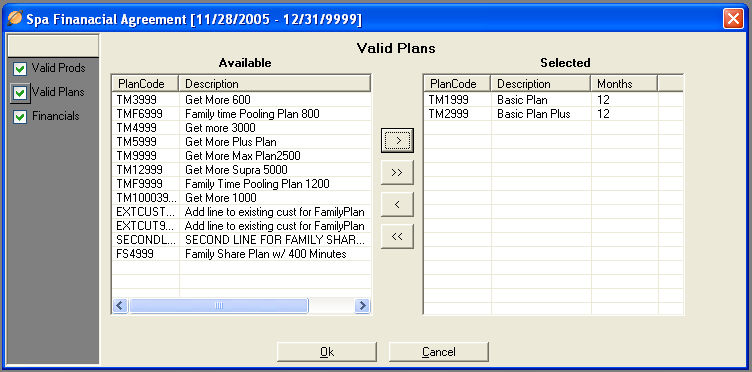
Click the link located on the left side of the window that says Valid Plans. A list of all of your Service Plans will been shown in the Available Column. Highlight the Service Plans for which this SPA Incentive is valid. Use the arrows (>) to move the selected Plans to the Selected column. You may remove Service Plans from this SPA Incentive by highlighting the Plans in the Selected column. Use the arrows (<) to move them back into the Available column.

Click the link
Click the link located on the left side of the window that says Financials. A list of all of your Activation Types will show in the window.
 From Provider
From Provider : For
each activation type, enter the appropriate receivable SPA commission
amount from the Service Provider.
: For
each activation type, enter the appropriate receivable SPA commission
amount from the Service Provider.

From the screen above, Click the Button
Click this button to define Sales Associate SPA commission amounts.
 Amount
Amount : For
each appropriate sales level, enter the SPA commission amount paid to
the Sales Associate.
: For
each appropriate sales level, enter the SPA commission amount paid to
the Sales Associate.

Base -- Options -- Rebates -- SPA's -- Spiff's -- Co-Ops
-- Service Provider Setup Guide -- Contact Us --