Auto Provider Reconciliation
Data Compare: CELLULAR MATCHED - Step 5
New Feature: Now you can open and edit invoices from within the Auto Provider Reconciliation in the Cellular Matched and Not Matched sections of TeleTracker..
Click the
To edit the Payment, click the
![]()
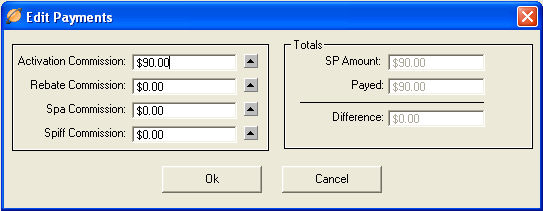
Edit the payments by entering the appropriate amounts into each of the respective commission fields.
A partial payment may be entered into this window. You may add additional payments at a later time to the same activation in the Manual Reconciliation.
If necessary, you may also enter a commission amount greater than the amount due specified by the Service Provider.
![]()
![]()
![]()
![]()
![]()
![]()
Click the
Clicking the Commit button will only effect the Activations shown on the current active button. In this case, only Activations on the Cellular Matched button with a reconcile checkmark will move to the Reconciled button.
![]()
Continue to Data
Compare: NOT MATCHED - Step 6![]()
![]()
-- Wizard: Column Identifier and Import - Step 1 -- Wizard: Column Selections and Verification - Step 2 --
-- Match with TeleTracker Online - Step 3 -- Data Compare: MATCHED - Step 4 -- Data Compare: CELLULAR MATCHED - Step 5 --
-- Data Compare: NOT MATCHED - Step 6 -- Data Compare: RECONCILED - Step 7 -- View Reconciled and Save Transactions - Step 8 --