Auto Provider Reconciliation
TeleTracker Online’s 'Auto Provider Reconciliation' feature provides an effective way to manage the commissions received from your Service Providers. Use the Auto Manual Reconciliation to easily and automatically reconcile commission payments.
To access the 'Auto Provider Reconciliation' feature from the menu bar of the main TeleTracker Online screen, click Utilities, then Auto Provider Reconciliation.
To create a new Auto Reconciliation Transaction, click the New button located on the toolbar. To open an existing Reconciliation, select the transaction from the list and click the Open button.
Wizard: Column Identifiers and Import - Step 1
**Caution: Before continuing, please create the necessary Deactivation transactions. Deactivations within the Service Provider Commission worksheet must be matched to existing Deactivation transactions within TeleTracker Online. Please visit the Deactivations help page for more information.**
Identify the appropriate Service Provider. Click the
![]()
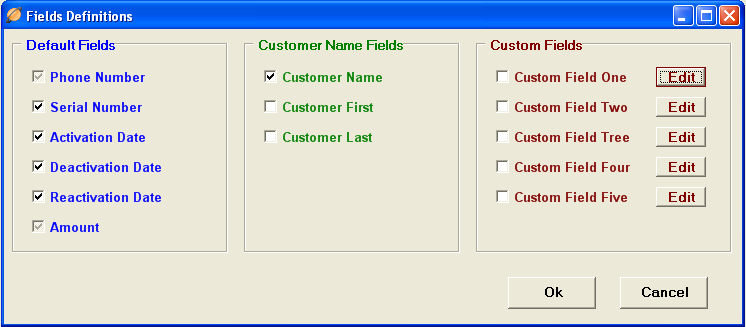
The Column Definitions window begins the process of identifying specific columns on your Service Provider commission worksheet(s). You will use these column identifiers after the commission worksheet is imported.
Default Columns
![]()
![]()
![]()
![]()
![]()
![]()
![]()
![]()
![]()
![]()
Customer Name Columns
![]()
![]()
![]()
![]()
![]()
![]()
Custom Fields
![]()
![]()
Click
![]()
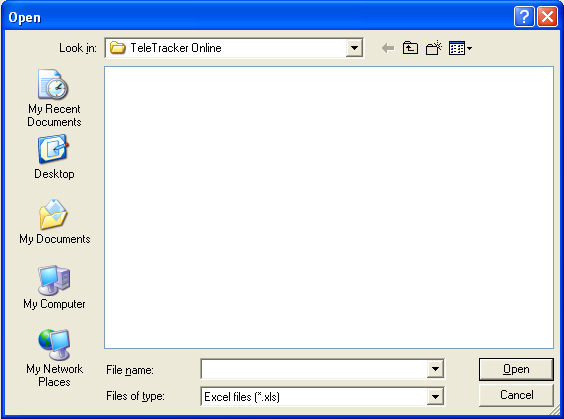
Locate and select the Service Provider commission worksheet in the 'Open' dialog Window.
Click
![]()
Continue to Wizard: Column Selections and Verification
- Step 2![]()
![]()
-- Wizard: Column Identifier and Import - Step 1 -- Wizard: Column Selections and Verification - Step 2 --
-- Match with TeleTracker Online - Step 3 -- Data Compare: MATCHED - Step 4 -- Data Compare: CELLULAR MATCHED - Step 5 --
-- Data Compare: NOT MATCHED - Step 6 -- Data Compare: RECONCILED - Step 7 -- View Reconciled and Save Transactions - Step 8 --