 Coupons
Coupons
 Coupons
Coupons
In-house, service provider, or vendor coupons can be entered using TeleTracker Online’s Coupon feature. Coupons provide a way for employees to reduce the price of a product on an invoice in a trackable and secure way. Several reports show coupons including the Profit & Loss Reports and the Coupons Taken Report.

To access Coupons from the menu bar of the main TeleTracker Online screen, click Master Files, then Coupons. To create a new Coupon, click on the New button located on the toolbar. To open an existing Coupon, select the Coupon from the Coupon Master File list and click the Open button.

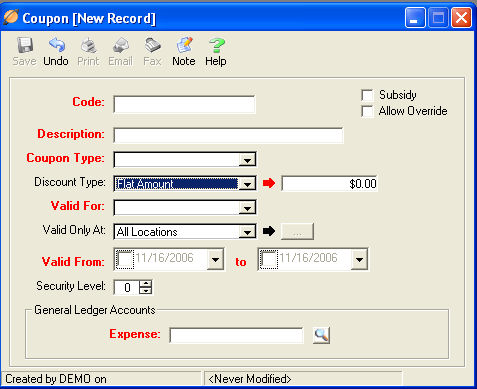
 Code
Code : This
field is the unique name used to identify each individual Coupon.
: This
field is the unique name used to identify each individual Coupon.
 Subsidy
Subsidy : This
box will enable the program to calculate the subsidy discount after tax
as opposed to the standard pre-tax coupon calculation.
: This
box will enable the program to calculate the subsidy discount after tax
as opposed to the standard pre-tax coupon calculation.
 Allow
Override
Allow
Override : This
box will enable the salesperson to enter an amount that changes the value
of the coupon discount.
: This
box will enable the salesperson to enter an amount that changes the value
of the coupon discount.
 Description
Description : This
field is used to further describe your Coupon code.
: This
field is used to further describe your Coupon code.
 Coupon Type
Coupon Type : This
field identifies the coupon issuer. When
a Service Provider or a Vendor is selected as the Coupon Type,
the issuer must be identified in the appropriate field.
: This
field identifies the coupon issuer. When
a Service Provider or a Vendor is selected as the Coupon Type,
the issuer must be identified in the appropriate field.
 Discount Type
Discount Type : Select
the appropriate Discount Type for the coupon. If
Flat Amount or Percentage
is selected, enter the appropriate value in the corresponding field. The
Make Item Free option will create
a balance of zero for the product when placed on an invoice.
: Select
the appropriate Discount Type for the coupon. If
Flat Amount or Percentage
is selected, enter the appropriate value in the corresponding field. The
Make Item Free option will create
a balance of zero for the product when placed on an invoice.
 Valid For
Valid For : Select
the appropriate Valid For option.
The Coupon
will only be valid for the product(s)
linked to this option. When
selecting a Specific Product, Product Type or Department, enter the appropriate
value in the corresponding field.
: Select
the appropriate Valid For option.
The Coupon
will only be valid for the product(s)
linked to this option. When
selecting a Specific Product, Product Type or Department, enter the appropriate
value in the corresponding field.
 Valid Only At
Valid Only At : Select
the appropriate locations for which this Coupon is valid. When
selecting a valid location from the Valid
Business Units window, move the ‘available’ location to the ‘selected’
field.
: Select
the appropriate locations for which this Coupon is valid. When
selecting a valid location from the Valid
Business Units window, move the ‘available’ location to the ‘selected’
field.
 Valid From
Valid From : Select
the appropriate dates for which the coupons will be valid.
: Select
the appropriate dates for which the coupons will be valid.
 Security Level
Security Level : Assign
this field the appropriate security level a User must have in order to
use the coupon.
: Assign
this field the appropriate security level a User must have in order to
use the coupon.
 General Ledger Accounts
General Ledger Accounts : This
field is required if you are Synchronizing with QuickBooks. If
you are NOT synchronizing with QuickBooks populate this field with the
provided default account: 9999-TELETRACKER
SUSPENSE GL CODE. Please
visit the QuickBooks
help file for further information regarding your General Ledger
Accounts and synchronizing with QuickBooks.
: This
field is required if you are Synchronizing with QuickBooks. If
you are NOT synchronizing with QuickBooks populate this field with the
provided default account: 9999-TELETRACKER
SUSPENSE GL CODE. Please
visit the QuickBooks
help file for further information regarding your General Ledger
Accounts and synchronizing with QuickBooks.

-- Activation Types -- Customer Status -- Locations -- Users -- Disclaimers -- Terms -- Lead Sources -- General Ledger -- Reasons --
-- Revenue Departments -- Sales Tax -- Salesperson -- Coupons -- Customers -- Vendor -- Service Provider -- Product --
-- Contact Us --