 Products
Products  Products
Products
Products Master Files are used to identify the pricing and commission levels of your companyís items and services.

To access Products from the menu bar of the main TeleTracker Online screen, click Master Files, then Products. To create a new Product, click on the New button located on the toolbar. To open an existing Product, select the Product from the Product Master File list and click the Open button.

 SKU
SKU : This
field is the unique name used to identify each individual Product. This
field can contain letters and/or numbers.
: This
field is the unique name used to identify each individual Product. This
field can contain letters and/or numbers.
 Description
Description : This
field is used to further describe your Product SKU.
: This
field is used to further describe your Product SKU.

Main TAB
This TAB is designed to house all of the productís basic information. All fields in RED are required fields and must be filled in.
 Product Type
Product Type : There
are sixteen (16) different Product Types to choose from.
: There
are sixteen (16) different Product Types to choose from.
The following Product Types are classified as Serialized: Cellular Phone, GSM Handset, Nextel, Pager, Prepaid Card-Serialized, Satellite, SIM Card, GAIT Phone, and GSM Handset w/ SIM. In order for a serialized product to be brought into or sold out of inventory, valid Serial Numbers, (ESNís, IMEIís, etc.) must be provided.
The following Product Types are classified as Non-Serialized: Accessory, Prepaid Card, Replacement Parts, Service, and Two-Way Radio.
 Preferred Vendor
Preferred Vendor : Populate
this field with the corresponding vendor code of the Vendor you will most
often purchase the product from (see instructions on Vendor Master Files). Choosing
a Preferred Vendor in this field will create a system default, but will
not prevent you from overriding and purchasing the product from other
valid Vendors.
: Populate
this field with the corresponding vendor code of the Vendor you will most
often purchase the product from (see instructions on Vendor Master Files). Choosing
a Preferred Vendor in this field will create a system default, but will
not prevent you from overriding and purchasing the product from other
valid Vendors.
 Department
Department : Populate
this field with the productís corresponding department code (see instructions
on Revenue Department Master Files).
: Populate
this field with the productís corresponding department code (see instructions
on Revenue Department Master Files).
 Options
Options : These
are additional options used to further configure the product type.
: These
are additional options used to further configure the product type.
 Warranty Information
Warranty Information : Enter
the appropriate Warranty information into these fields.
: Enter
the appropriate Warranty information into these fields.
 Most Recent
Most Recent : These
fields will populate with the most recent Purchase Order information.
: These
fields will populate with the most recent Purchase Order information.
 Manufacturerís Numbers
Manufacturerís Numbers : Products
are often given serial numbers by the manufacture or vendor. You
can place these serial numbers in this field if they are different from
the TeleTracker Online SKU. When
a manufacture serial number is input into TeleTracker Online, it will
reference the Product Master File and present the TeleTracker
Online SKU.
: Products
are often given serial numbers by the manufacture or vendor. You
can place these serial numbers in this field if they are different from
the TeleTracker Online SKU. When
a manufacture serial number is input into TeleTracker Online, it will
reference the Product Master File and present the TeleTracker
Online SKU.

Pricing and Costs TAB
This TAB is designed to house the productís financial information.
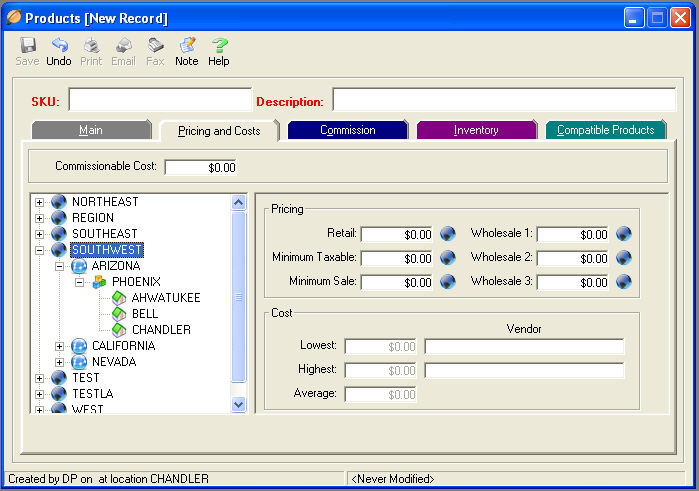
 Commissionable Cost
Commissionable Cost : This
field is used to override the productís actual costs for the purpose of
calculating sales commissions on a percentage basis.
: This
field is used to override the productís actual costs for the purpose of
calculating sales commissions on a percentage basis.
 Retail
Retail : This
is the retail price assigned to the product. To
set a productís pricing at a specific level, simply highlight your desired
level on the left-hand side is a listing of your companyís Locations and
enter the appropriate financial information in the corresponding <Pricing
Properties Box>.
: This
is the retail price assigned to the product. To
set a productís pricing at a specific level, simply highlight your desired
level on the left-hand side is a listing of your companyís Locations and
enter the appropriate financial information in the corresponding <Pricing
Properties Box>.
When varying prices are entered at individual levels, those prices will automatically default to the amount entered at the lowest level. For example, pricing entered at the REGIONAL Level will automatically filter down to the MARKET, DISTRICT, and RETAIL LOCATION Levels, and so on. Choosing default Pricing amounts in this screen creates system defaults, which with the appropriate security level, can be overridden at the point of sale.
 Minimum Taxable
Minimum Taxable : Depending
on your local and state tax laws, you may have to calculate tax for a
certain amount even if the item is discounted or given away. Please
check with your accountant and local tax laws for specific details.
: Depending
on your local and state tax laws, you may have to calculate tax for a
certain amount even if the item is discounted or given away. Please
check with your accountant and local tax laws for specific details.
 Minimum Sale
Minimum Sale : This
field will prevent the salesperson from manually overriding the Retail
price from being sold below this predetermined Minimum Sale amount. A
User with the appropriate security level will be able to perform a Manager
Override.
: This
field will prevent the salesperson from manually overriding the Retail
price from being sold below this predetermined Minimum Sale amount. A
User with the appropriate security level will be able to perform a Manager
Override.
 Wholesale 1,2,3
Wholesale 1,2,3 : Assign
the appropriate Wholesale costs in these fields.
: Assign
the appropriate Wholesale costs in these fields.
 Lowest
Lowest ,
,  Highest
Highest ,
,  Average
Average : These
fields provide information based upon the purchase orders for this product.
: These
fields provide information based upon the purchase orders for this product.

Commission TAB
This TAB is designed to house the productís commission parameters.
This TAB is designed to house the productís commission parameters.
 Level
Level : TeleTracker Online
can store up to 255 customizable Product commission levels. These
individual levels are assigned to specific groups of salespeople. Commission
levels are assigned to the salesperson in the Salesperson
Master File. To
advance to the next available commission level, hit the <Tab> key.
: TeleTracker Online
can store up to 255 customizable Product commission levels. These
individual levels are assigned to specific groups of salespeople. Commission
levels are assigned to the salesperson in the Salesperson
Master File. To
advance to the next available commission level, hit the <Tab> key.
 Minimum
Minimum ,
,  Maximum
Maximum : These
fields place limitations upon the actual commission amount received by
the salesperson.
: These
fields place limitations upon the actual commission amount received by
the salesperson.
 Calculation Method
Calculation Method : This
column is used to identify the method by which the productís commission
amounts will be calculated. There
are three (3) methods to choose from: % of Gross, % of Profit, and Flat
Amount. Whenever
the percentage method is chosen, populate the <Percentage> field
with the corresponding percentage. Whenever
the flat amount is chosen, populate the <Amount> field with the
corresponding dollar amount.
: This
column is used to identify the method by which the productís commission
amounts will be calculated. There
are three (3) methods to choose from: % of Gross, % of Profit, and Flat
Amount. Whenever
the percentage method is chosen, populate the <Percentage> field
with the corresponding percentage. Whenever
the flat amount is chosen, populate the <Amount> field with the
corresponding dollar amount.

Inventory TAB
This TABís orientation is very similar to that of the Pricing and Costs tab. On the left-hand side is a listing of your companyís Locations. You will notice that the total amount of inventory is identified in parenthesis to the right of each Location. By simply clicking on the plus (+) sign to the left of any Location, TeleTracker Online will display each of the Locationís Bin(s) and their corresponding inventory levels.
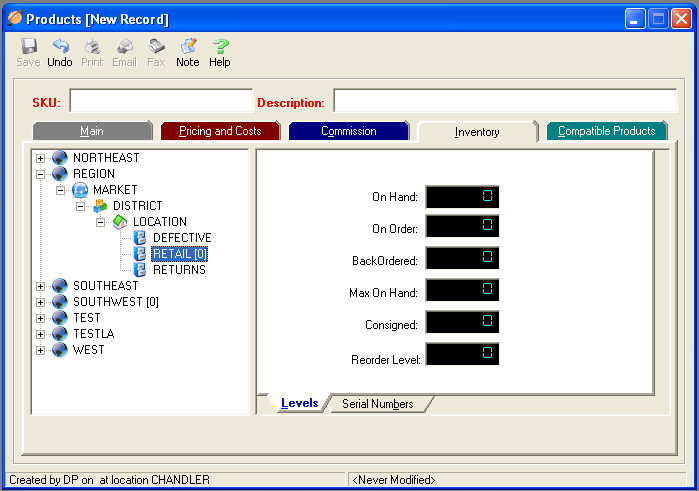
 On Hand
On Hand : This
field displays the number of items on hand depending on what location
is selected on the left-hand side of the TAB.
: This
field displays the number of items on hand depending on what location
is selected on the left-hand side of the TAB.
 On Order
On Order : This
field displays the number of items waiting to be received on a Purchase
Order.
: This
field displays the number of items waiting to be received on a Purchase
Order.
 BackOrdered
BackOrdered : If
only a partial shipment of items is received, a backorder is created.
This field
displays the number of items on Backorder.
: If
only a partial shipment of items is received, a backorder is created.
This field
displays the number of items on Backorder.
 Max On Hand
Max On Hand ,
,  Reorder Level
Reorder Level : These
fields are used to calculate the number of items to reorder, using the
TeleTracker Online Inventory
Reorder Report. The
Max On Hand and Reorder Level must be set at the BIN level. Click
into the field and set the desired amounts. TeleTracker
Online will calculate the difference between the two levels and present
you the Reorder amount using the Inventory
Reorder Report.
: These
fields are used to calculate the number of items to reorder, using the
TeleTracker Online Inventory
Reorder Report. The
Max On Hand and Reorder Level must be set at the BIN level. Click
into the field and set the desired amounts. TeleTracker
Online will calculate the difference between the two levels and present
you the Reorder amount using the Inventory
Reorder Report.

Compatible Products TAB
This TAB enables you to assign compatible products to a particular item. When an item is placed onto an invoice, the User will be presented with a list of compatible products to recommend to the customer.
 Bind to Sim
Bind to Sim : This
field will present for GSM Handset product type only. This
function enables TeleTracker Online to form a connection between a GSM
Handset that is placed on an invoice and a SIM Card that is placed on
an invoice. Select
the appropriate SIM Card product code in the Product Lookup Utility to
make the connection.
: This
field will present for GSM Handset product type only. This
function enables TeleTracker Online to form a connection between a GSM
Handset that is placed on an invoice and a SIM Card that is placed on
an invoice. Select
the appropriate SIM Card product code in the Product Lookup Utility to
make the connection.
This will enable greater reporting detail in your Activation and Commission Reports.
Click the Bind to Sim Video link for a demonstration of the binding process.

-- Activation Types -- Customer Status -- Locations -- Users -- Disclaimers -- Terms -- Lead Sources -- General Ledger -- Reasons --
-- Revenue Departments -- Sales Tax -- Salesperson -- Coupons -- Customers -- Vendor -- Service Provider -- Product --
-- Contact Us --